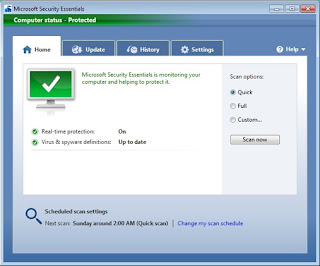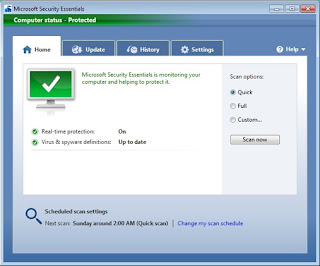
Having your computer slowdown or crash is really frustrating, especially if
you're working on something important. A good way to avoid such issues is to
maintain your computer. Maintaining your computer isn't hard. In fact, you can
keep crashes and slowdowns at bay if you follow the following tips.
1: Install a Firewall
A firewall is a tool to keep your computer maintained. A firewall is great
for protecting against hackers and other threats to get into your computer.
Setting up a firewall is easy. Most service providers provide modems and
routers that have built-in firewalls. There are also firewalls built in some
operating systems like Windows and OSX. All you will need to do is to go to the
modems or router's webpage and adjust the settings the way you would like them
to be. Now, don't go turning all settings to the max as this will not even let
your traffic go out. You may have to adjust your firewall settings from time to
time to allow certain applications to work, but make sure those applications
are safe before doing so. Remember to readjust the settings back to the way
they were after using that application (unless the application requires them
that way, to work properly).
2: Install Virus Protection
If you want to keep your computer free of viruses, Trojans and malware you
must install virus protection. Viruses can damage your computer; viruses can
steal your personal information and cause major damage to the point where you
have to reinstall Windows all together. Microsoft has started developing an
Anti-Virus solution called Microsoft Security Essentials, you can get it from
here:
Microsoft Anti-Virus. It is free and it does a good job of
protecting your PC.
3: Install Spyware Protection
Most Anti-Virus come with some sort of spyware protection. If your
Anti-Virus does not, install a program to protect you against it. Microsoft
Security Essentials protects your computer against spyware as well so if you
want all round protection, look no further.
4: Use Your Anti-Virus Software
All too often people have protection, but they do not use it. If you want to
maintain your computer running healthy and fast, you must use these
applications. I run my Anti-Virus application once a week, I advise you to do
it too.
5: Update Your Security Software
While it's important to have and use Anti-Virus software it's also very
important to keep that software up-to-date. If these applications are not
up-to-date, they may fail to recognize new viruses and spyware.
6: Run the Disk Defrag Program
The disk defrag Program is found by clicking Start, followed by Programs,
then Accessories, finally system tools. When you delete files or uninstall
programs from your computer, small remnants of those programs are left on your
hard disc. When you run disk defrag, the program puts file fragments that have
been scattered over the drive platter back together in a sequential fashion.
This helps in reducing file access time and also puts lesser strain on the hard
disc. As a result, your files, programs will open faster and the PC will
perform smoother. How much it speeds up the PC will depend on how badly
fragmented your drive was to begin with. This is a great tip to get your
computer running more efficiently.
7: Download Patches and Service Packs.
Always download patches and service packs for programs, especially the
Microsoft Windows Operating System itself.
Microsoft
is constantly finding flaws and holes in their Operating System, so they are
constantly putting out patches and service packs to fix these problems. The
best thing to do is to set your computer to automatically download patches and
service packs. Remember to check for patches for all the other programs you
have installed in your system as well.
8: Update Your Browser and Other Applications
It's very important to update the software you have installed in your
computer. Viruses are often made specifically because of a bit of code that has
a flaw and enter your computer through your browser or other software. Updating
Windows and other software you have installed will help to ensure that viruses
do not make their way onto your computer.
9: Install Anti-Malware Protection
Along with viruses, one of the biggest threats to computer users on the
Internet today is malware. It can hijack your browser, redirect your search
attempts, serve up nasty pop-up ads, track what web sites you visit, and
generally screw things up. There is a very well know program called MalwareBytes.
This is a great program to remove such threats when everything else fails. This
program can be downloaded from here:
MalwareBytes. The program itself is free but if you feel
that it is not enough, real time protection is available in the PRO version for a fee.
Hope this helps keeping your PC running great
You can follow me on Twitter, add me to your
circles on Google+ or Subscribe to me
on facebook or YouTube. You can also check
my website and blog to keep yourself
updated with what is happening in the ever changing world of technology
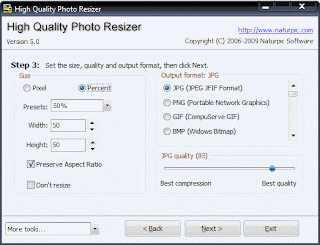 OK, so today I am going to tell you about an excellent offline program to resize or single and batch convert photos.
OK, so today I am going to tell you about an excellent offline program to resize or single and batch convert photos.